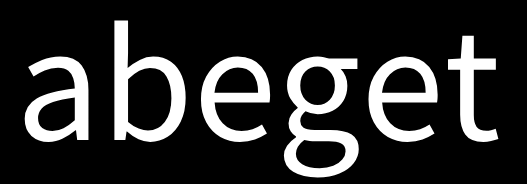To connect an electric scooter to Bluetooth, turn on scooter’s Bluetooth, open smartphone’s Bluetooth settings, and pair them following on-screen instructions
Preparing Your Electric Scooter for Bluetooth Connection
Checking Scooter’s Compatibility with Bluetooth
Before attempting to connect your electric scooter to Bluetooth, it’s essential to verify its compatibility. Most modern electric scooters come equipped with Bluetooth functionality, but it’s crucial to check your specific model. Review the scooter’s specifications to see if it mentions Bluetooth capabilities. If your scooter’s model is older or a budget variant, it might not support Bluetooth connections.
Key Factors to Consider
- Bluetooth Version: Ensure your scooter supports at least Bluetooth 4.0, which offers improved speed and range.
- Compatibility with Devices: Check if the scooter’s Bluetooth is compatible with a wide range of smartphones and devices.
Ensuring Your Scooter’s Firmware is Up-to-Date
Keeping the scooter’s firmware updated is vital for a smooth Bluetooth experience. Firmware updates often include improvements in connectivity, speed, and security features.
How to Update the Firmware
- Connect to the Scooter’s App: Most electric scooters have a dedicated app. Connect your scooter to this app using a basic Bluetooth connection.
- Check for Updates: Within the app, look for a section typically labeled ‘Settings’ or ‘Firmware Update’. Select this option to check for available updates.
- Download and Install Updates: If an update is available, ensure your scooter is adequately charged and initiate the update process. The update might take anywhere from a few minutes to an hour, depending on the size of the update and the speed of your connection.
Additional Tips:
- Battery Level: Ensure your scooter has at least 50% battery before starting the update to avoid interruptions.
- Stable Connection: Keep the scooter near your smartphone during the update to maintain a stable Bluetooth connection.
- Post-Update Testing: After updating, test the Bluetooth connection to confirm that the update was successful.
Step-by-Step Guide to Connecting Your Electric Scooter to Bluetooth
Turning on Bluetooth on Your Scooter
To initiate the Bluetooth connection process, first, you need to activate the Bluetooth function on your electric scooter. This process may vary slightly depending on the scooter model, but generally follows these steps:
- Power On the Scooter: Ensure your electric scooter is turned on. Typically, this is done by pressing the power button located on the handlebar or the dashboard.
- Activate Bluetooth Mode: Look for a Bluetooth icon on the scooter’s dashboard. In some models, you might need to press a specific button or combination of buttons. Refer to the user manual for exact instructions.
Pairing Your Smartphone with Your Electric Scooter
After enabling Bluetooth on your scooter, the next step is to pair it with your smartphone.
- Enable Bluetooth on Your Smartphone: Go to the settings menu on your smartphone and turn on Bluetooth.
- Locate Your Scooter on the Device List: Your scooter should appear in the list of available Bluetooth devices. It might be listed under a specific name or model number.
- Initiate the Pairing Process: Tap on your scooter’s name to begin pairing. You may be prompted to enter a PIN code, which is usually provided in the scooter’s manual.
- Confirmation: Once the pairing is successful, you should see a confirmation message on your phone, and the Bluetooth icon may appear on your scooter’s display.
Troubleshooting Common Connection Issues
Sometimes, you may encounter issues when trying to connect your scooter to Bluetooth. Here are some common problems and their solutions:
- Scooter Not Visible in Bluetooth List:
Ensure that the scooter’s Bluetooth is active.
Restart both your scooter and smartphone.
- Pairing Fails:
Check if the PIN code entered is correct.
Ensure that your scooter is not already paired with another device.
- Connection Drops Frequently:
Keep the scooter within a reasonable distance from your phone to maintain a stable connection.
Check for any physical obstructions that might be blocking the signal.
Utilizing Bluetooth Features on Your Electric Scooter
Accessing and Understanding Scooter’s Dashboard through Bluetooth
Bluetooth connectivity in electric scooters allows riders to access a range of features through their smartphone, turning it into an interactive dashboard.
How to Access the Dashboard
- Connect Your Smartphone: After successfully pairing your smartphone with the scooter via Bluetooth, open the scooter’s companion app.
- Dashboard Overview: The app will display various metrics such as speed, battery level, distance traveled, and more. This real-time data is crucial for monitoring your ride.
Key Features of the Dashboard:
- Speed Monitoring: Keep track of your current speed and compare it with the scooter’s maximum speed capability.
- Battery Status: Get accurate battery readings to plan your trips without the fear of running out of power.
- Travel Logs: Review your trip history, including distance and routes taken.
Customizing Scooter Settings via Bluetooth App
The Bluetooth app also allows you to customize various settings of your electric scooter, enhancing your riding experience.
Personalization Options
- Speed Settings: Adjust the maximum speed limit according to your preference and local regulations.
- Lighting Controls: Customize the scooter’s lighting, including headlights and taillights, for better visibility and safety.
- Ride Modes: Select different riding modes available in your scooter, such as Eco, Standard, or Sport, each offering different speed and battery usage profiles.
Advantages of Customization:
- Enhanced Safety: Adjust settings like acceleration and braking responses to suit your riding style.
- Energy Efficiency: Optimize battery usage by selecting the appropriate ride mode, thus extending the scooter’s range.
Maintaining Bluetooth Connectivity
Tips for Ensuring Continuous Bluetooth Connection
Maintaining a stable Bluetooth connection between your scooter and smartphone is crucial for accessing real-time data and utilizing various features effectively.
Strategies for Stable Connectivity
- Keep Devices Close: Minimize the distance between your smartphone and scooter while riding to ensure a stable connection.
- Avoid Interferences: Try to avoid areas with high electronic interference, as this can disrupt Bluetooth signals.
- Regularly Restart Devices: Occasionally restarting both your smartphone and scooter can refresh the Bluetooth connection and resolve minor connectivity issues.
Importance of a Stable Connection:
Accurate Data Tracking: A continuous connection ensures that the data displayed on your app, like speed and battery level, is up-to-date.
Safety Features: Some scooters use Bluetooth for safety features like remote locking, which requires a stable connection to function correctly.
Updating Bluetooth Software for Optimal Performance
Keeping the Bluetooth software up-to-date is essential for maintaining connectivity and accessing the latest features.
Steps for Software Update
Check for Updates: Regularly check the scooter’s app for any available software updates.
Ensure Sufficient Battery: Before starting an update, make sure both your scooter and smartphone have enough battery power to complete the process without interruptions.
Follow On-Screen Instructions: The app will guide you through the update process. It’s crucial to follow these instructions carefully to avoid any software issues.
Benefits of Regular Updates:
Enhanced Features: Software updates often include new features and improvements to existing ones.
Bug Fixes: Updates can resolve known connectivity issues, improving the overall reliability of your Bluetooth connection.